1.
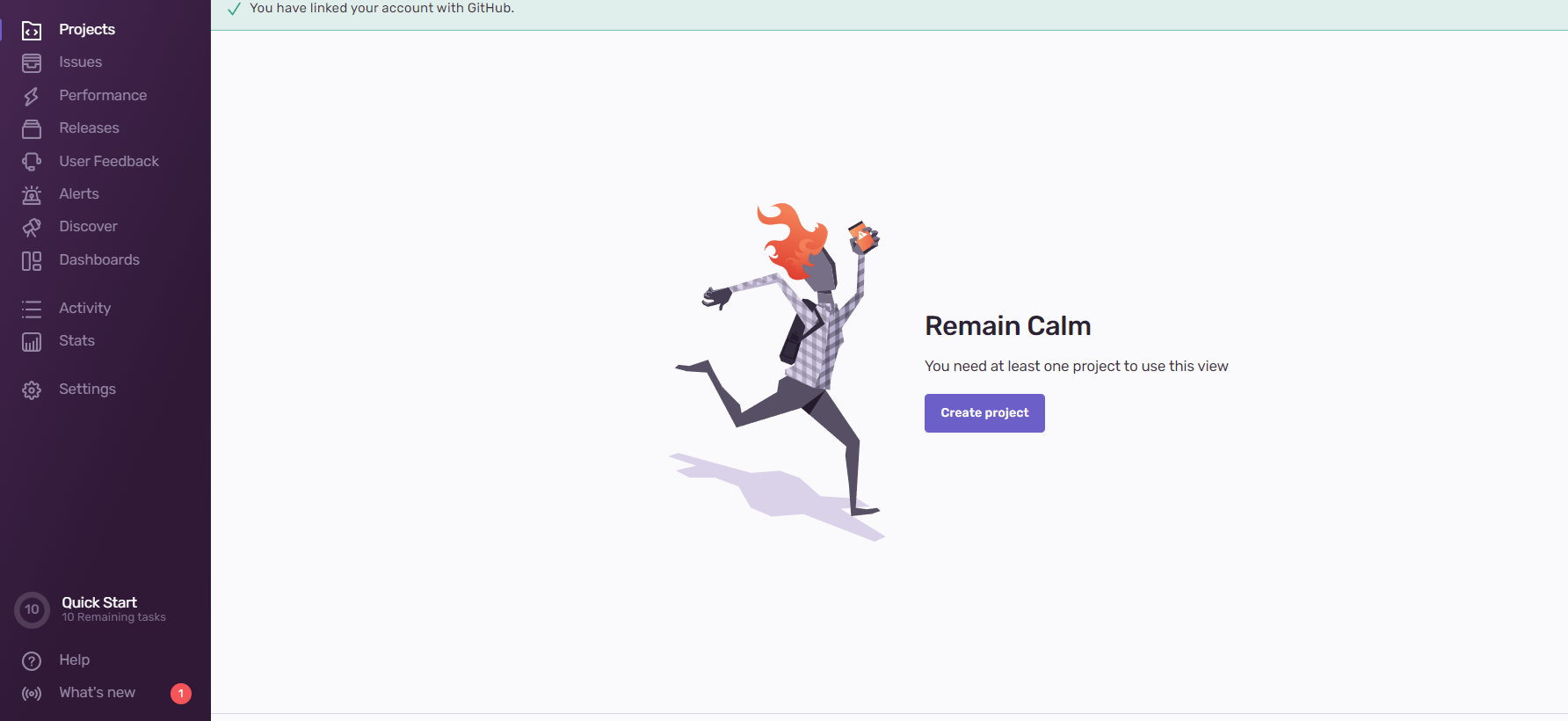
2.
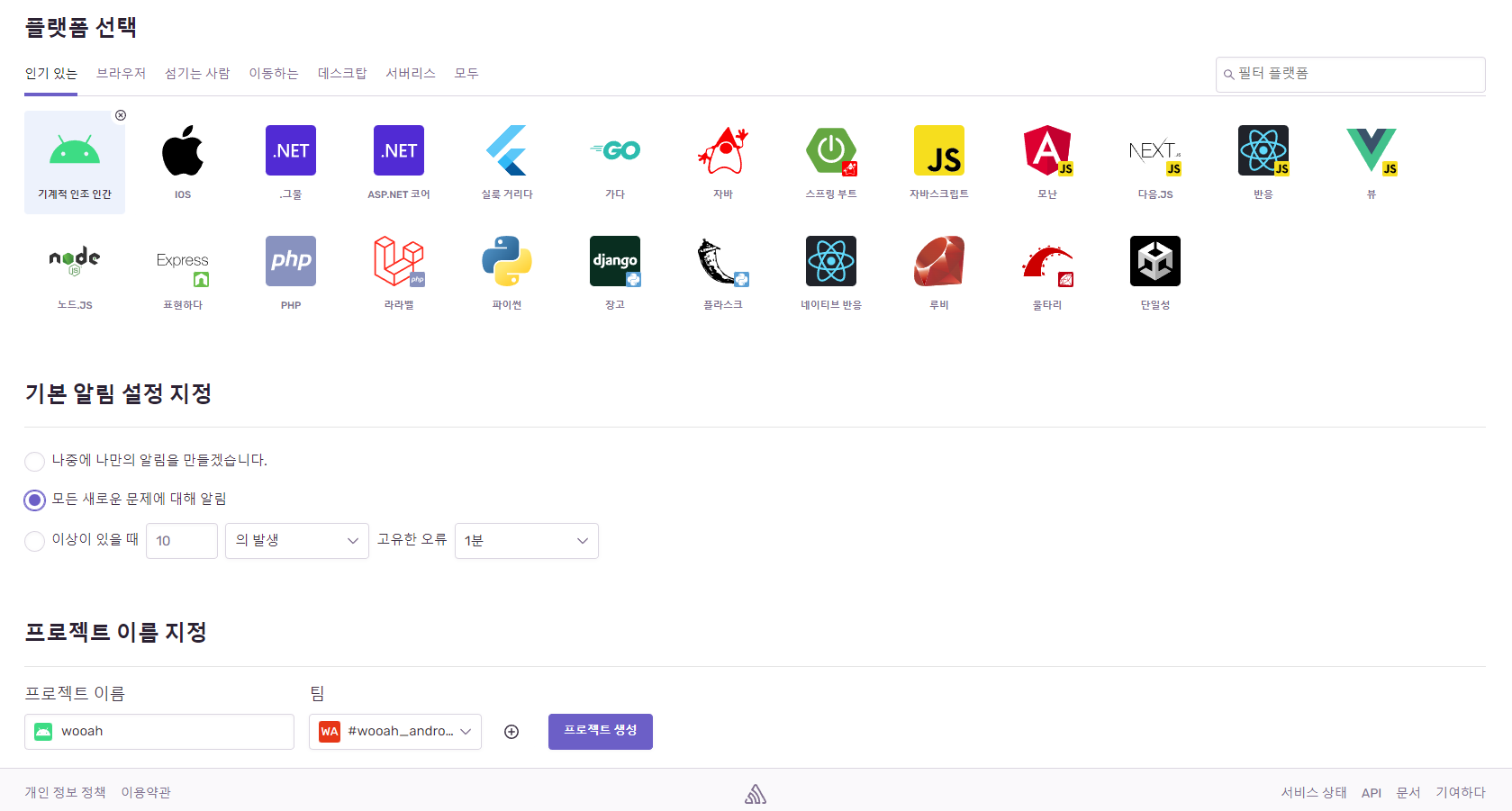
3. 안드로이드 구성
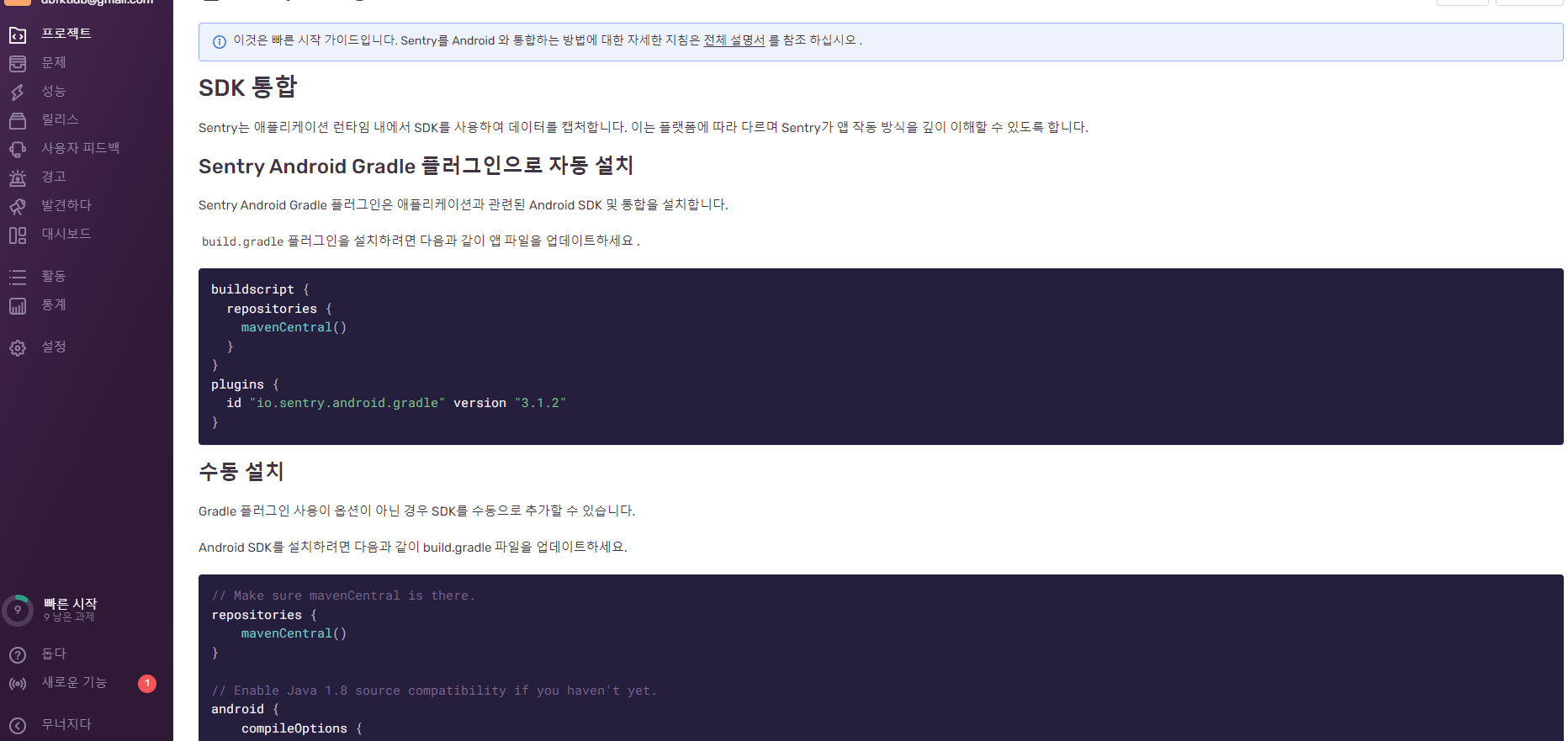
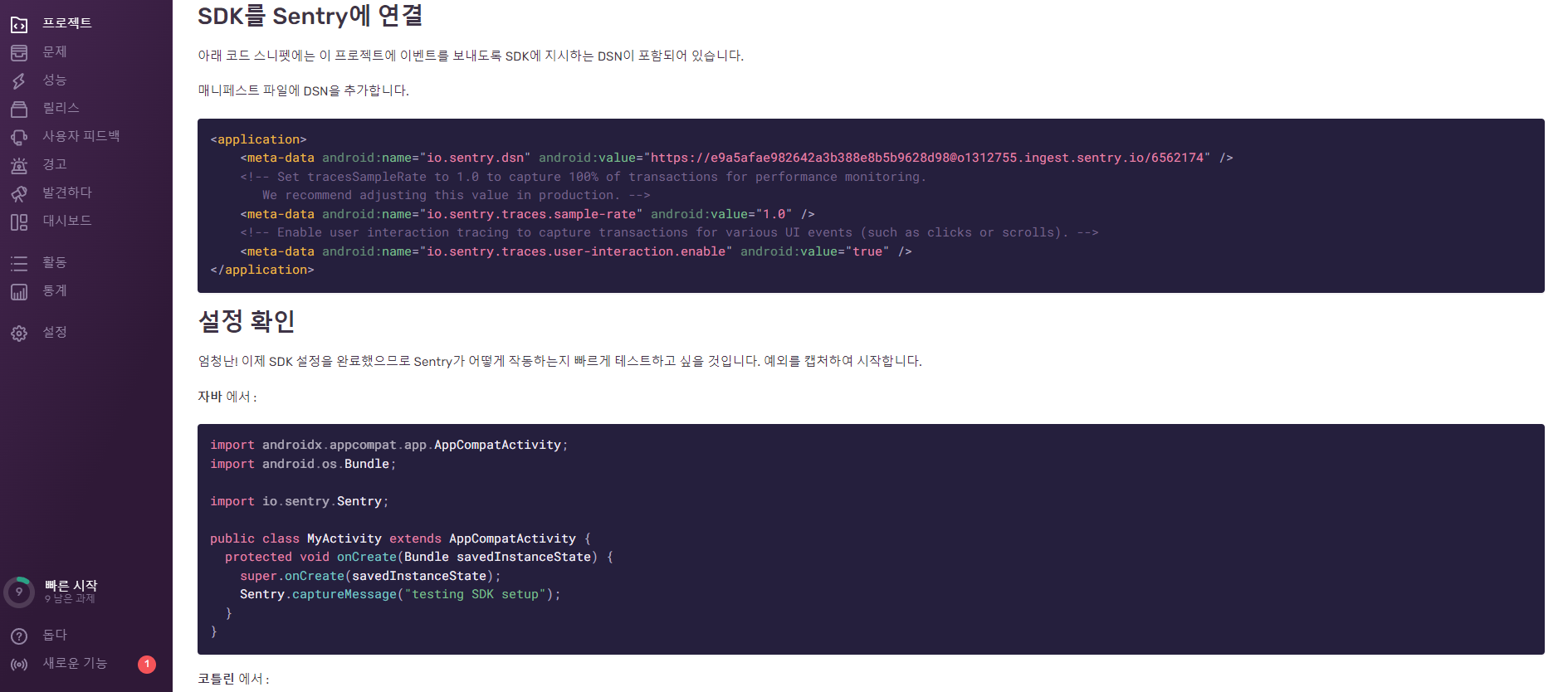
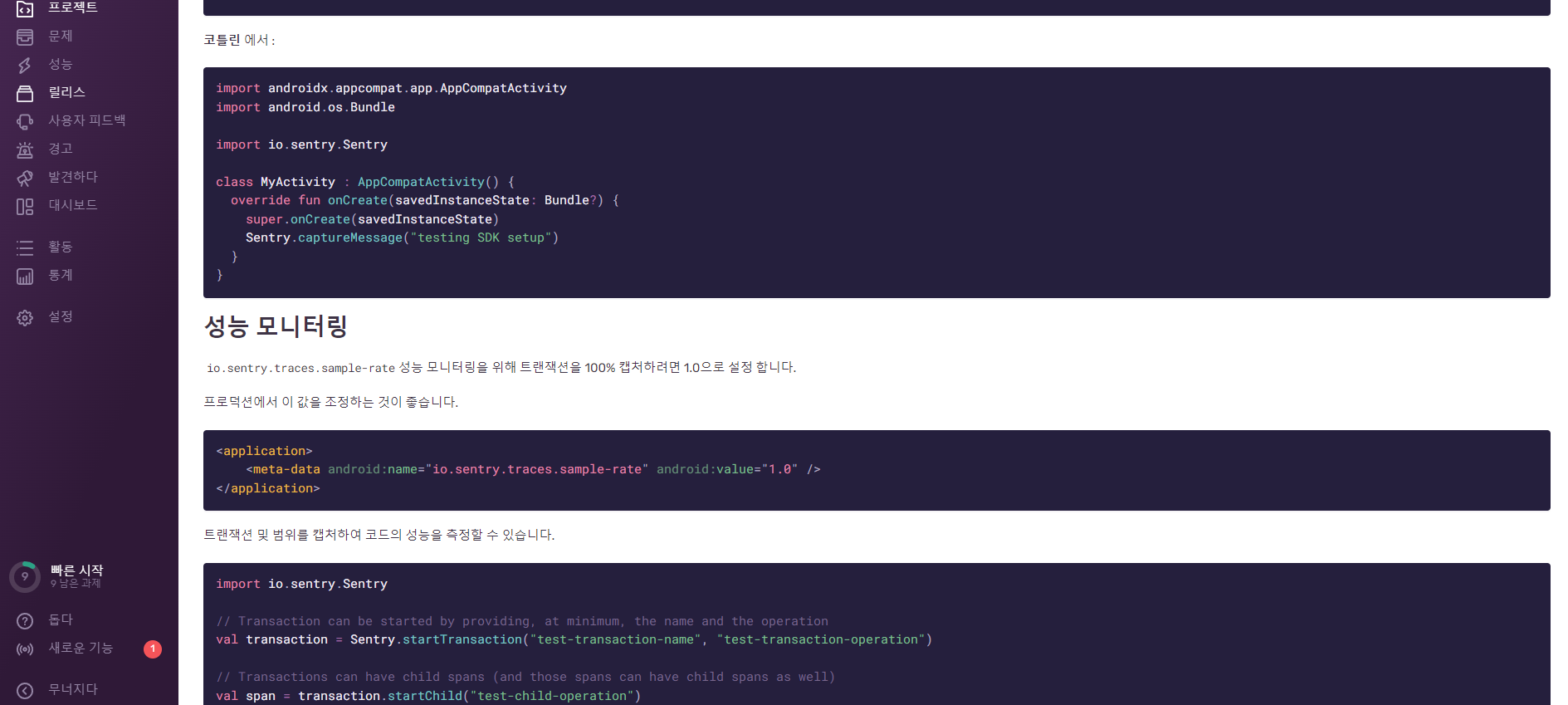
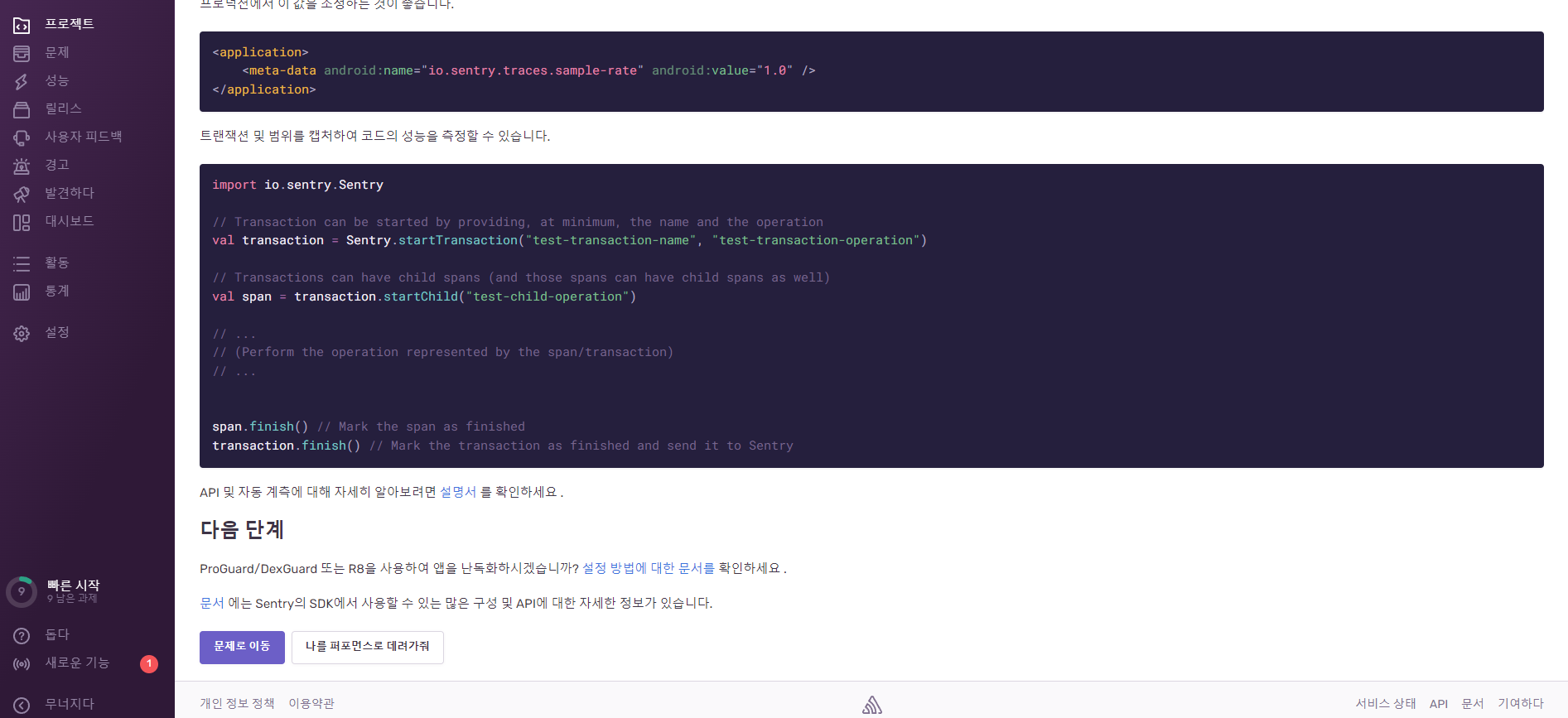
Sentry Android Gradle 플러그인으로 자동 설치
Sentry Android Gradle 플러그인은 애플리케이션과 관련된 Android SDK 및 통합을 설치합니다.
build.gradle플러그인을 설치하려면 다음과 같이 앱 파일을 업데이트하세요 .
buildscript {
repositories {
mavenCentral()
}
}
plugins {
id "io.sentry.android.gradle" version "3.1.2"
}수동 설치
Gradle 플러그인 사용이 옵션이 아닌 경우 SDK를 수동으로 추가할 수 있습니다.
Android SDK를 설치하려면 다음과 같이 build.gradle 파일을 업데이트하세요.
// Make sure mavenCentral is there.
repositories {
mavenCentral()
}
// Enable Java 1.8 source compatibility if you haven't yet.
android {
compileOptions {
sourceCompatibility = JavaVersion.VERSION_1_8
targetCompatibility = JavaVersion.VERSION_1_8
}
}
// Add Sentry's SDK as a dependency.
dependencies {
implementation 'io.sentry:sentry-android:6.1.4'
}SDK를 Sentry에 연결
아래 코드 스니펫에는 이 프로젝트에 이벤트를 보내도록 SDK에 지시하는 DSN이 포함되어 있습니다.
매니페스트 파일에 DSN을 추가합니다.
<application>
<meta-data android:name="io.sentry.dsn" android:value="https://e9a5afae982642a3b388e8b5b9628d98@o1312755.ingest.sentry.io/6562174" />
<!-- Set tracesSampleRate to 1.0 to capture 100% of transactions for performance monitoring.
We recommend adjusting this value in production. -->
<!-- tracesSampleRate를 1.0으로 설정하여 성능 모니터링을 위해 트랜잭션을 100% 캡처합니다.
프로덕션에서 이 값을 조정하는 것이 좋습니다. -->
<meta-data android:name="io.sentry.traces.sample-rate" android:value="1.0" />
<!-- Enable user interaction tracing to capture transactions for various UI events (such as clicks or scrolls). -->
<!--다양한 UI 이벤트(예: 클릭 또는 스크롤)에 대한 트랜잭션을 캡처하기 위해 사용자 상호 작용 추적을 활성화합니다.-->
<meta-data android:name="io.sentry.traces.user-interaction.enable" android:value="true" />
</application>설정확인
엄청난! 이제 SDK 설정을 완료했으므로 Sentry가 어떻게 작동하는지 빠르게 테스트하고 싶을 것입니다. 예외를 캡처하여 시작합니다.
import androidx.appcompat.app.AppCompatActivity
import android.os.Bundle
import io.sentry.Sentry
class MyActivity : AppCompatActivity() {
override fun onCreate(savedInstanceState: Bundle?) {
super.onCreate(savedInstanceState)
Sentry.captureMessage("testing SDK setup")
}
}성능 모니터링
io.sentry.traces.sample-rate성능 모니터링을 위해 트랜잭션을 100% 캡처하려면 1.0으로 설정 합니다.
프로덕션에서 이 값을 조정하는 것이 좋습니다.
<application>
<meta-data android:name="io.sentry.traces.sample-rate" android:value="1.0" />
</application>트랜잭션 및 범위를 캡처하여 코드의 성능을 측정할 수 있습니다.
import io.sentry.Sentry
// Transaction can be started by providing, at minimum, the name and the operation
val transaction = Sentry.startTransaction("test-transaction-name", "test-transaction-operation")
// Transactions can have child spans (and those spans can have child spans as well)
val span = transaction.startChild("test-child-operation")
// ...
// (Perform the operation represented by the span/transaction)
// ...
span.finish() // Mark the span as finished
transaction.finish() // Mark the transaction as finished and send it to Sentry4.
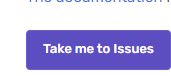
이걸 누른다.
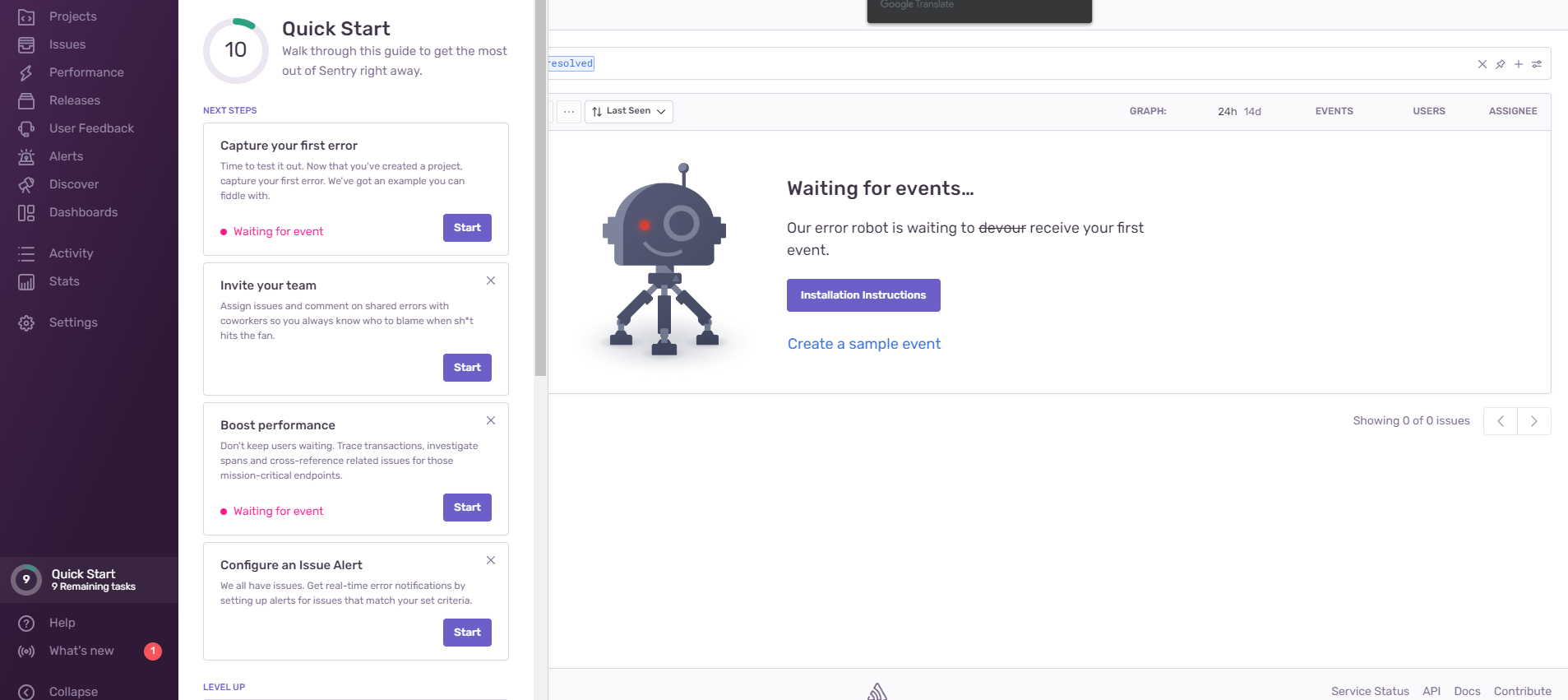
그럼 이런 화면이 나온다.
번역기 돌리면
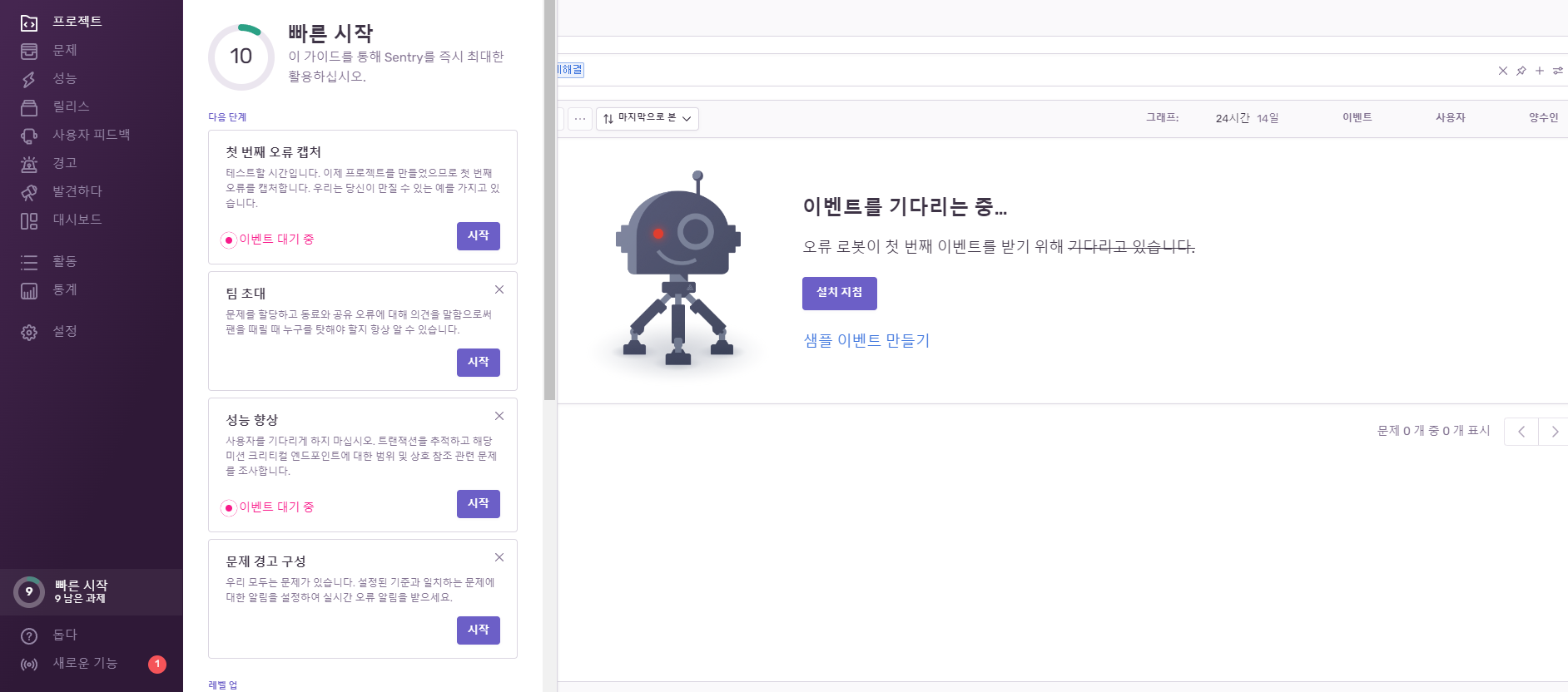
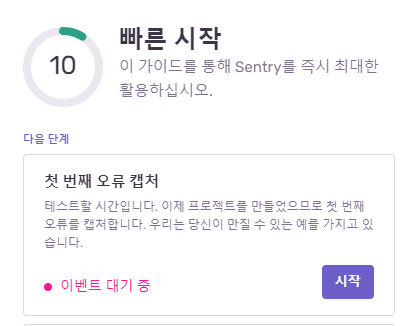
이거 선택하면
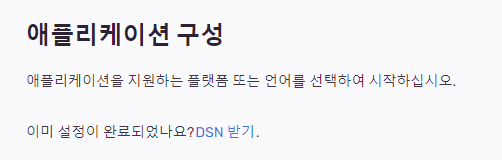
이렇게 나온다.
DSN 받기 누르면
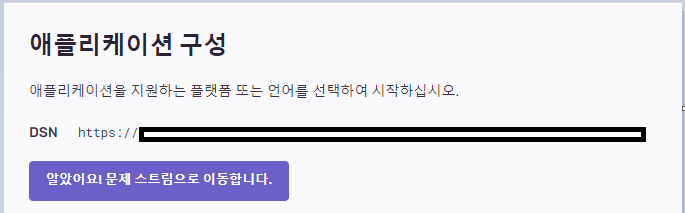
이런식으로 내 DSN이 나온다. 이걸 Sentry추가할 때 AndroidManifest.xml 에서 android:value 붙여넣기 해준다.
이렇게 하고 일단
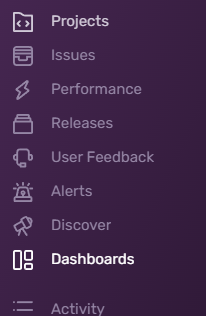
대쉬보드 클릭하면
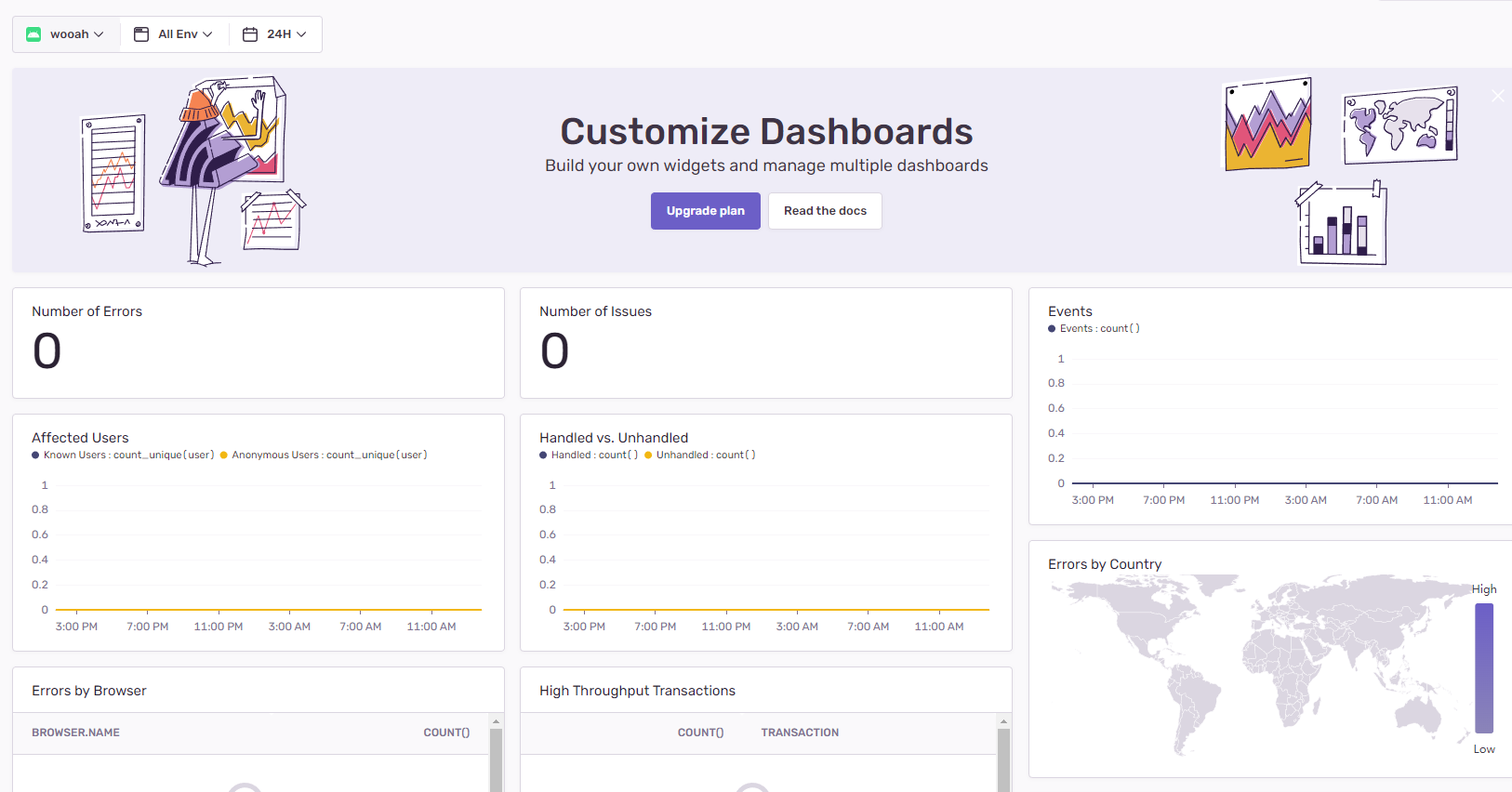
이런식으로 만들어 진거 확인할 수 있다.
에러 일부러 만들어서 실험해 보니
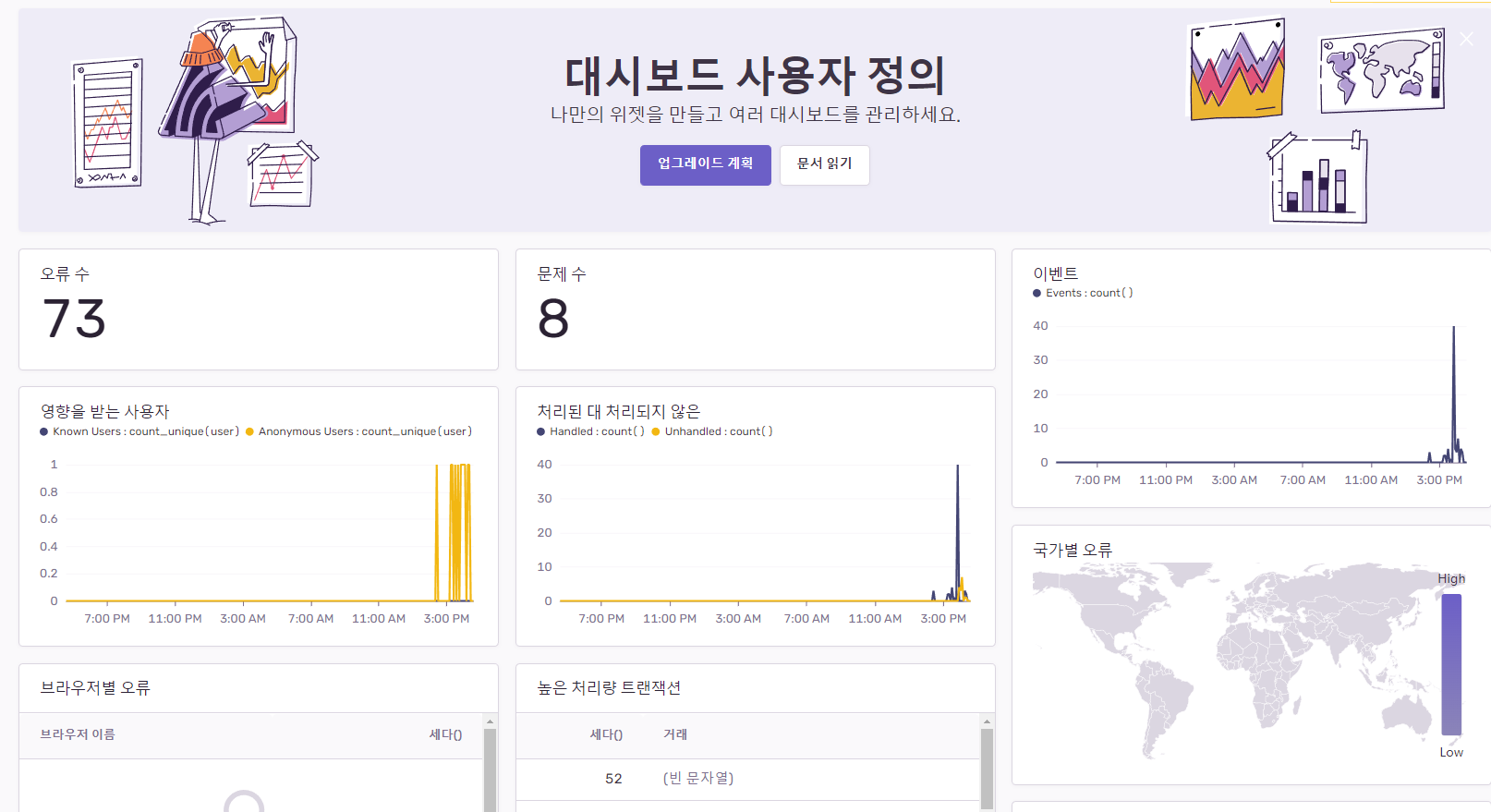
프로젝트 잘 연결된걸 확인할 수 있다.
'Android[Kotlin]' 카테고리의 다른 글
| [Android][kotlin] 안드로이드 Sentry(센트리) 적용하기 (0) | 2022.07.10 |
|---|---|
| [Android][kotlin] 안드로이드 기기 고유 값 (1) | 2022.07.06 |
| [Android][kotlin] intent 활용하여 링크로 사이트 연결, 전화연결 (0) | 2022.07.05 |
| [Android][kotlin] TextView 속성 활용하여 링크로 사이트 연결, 전화연결 (0) | 2022.07.05 |
| [Android][kotlin] 특정문자열 제거, 텍스트뷰 클릭 시 전화다이얼로그 연결 (0) | 2022.07.05 |

